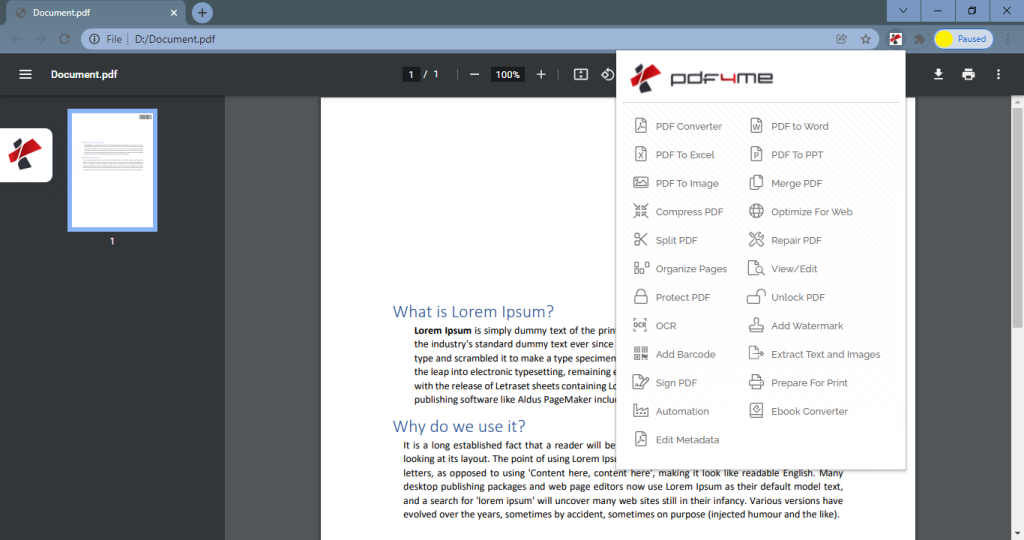
Top PDF Editor Chrome Extensions: Enhance Your Document Workflow
In today’s fast-paced digital world, the need to efficiently manage and edit PDF documents is more crucial than ever. Whether you’re a student, a business professional, or simply someone who deals with digital paperwork regularly, having a reliable PDF editor Chrome extension can significantly streamline your workflow. These extensions provide quick and easy access to essential PDF editing tools directly within your Chrome browser, eliminating the need for bulky desktop software. This article explores the top PDF editor Chrome extensions available, highlighting their features, benefits, and how they can enhance your document management processes.
Why Use a PDF Editor Chrome Extension?
Before diving into specific extensions, let’s understand why a PDF editor Chrome extension is a valuable addition to your digital toolkit. The primary advantage is convenience. With a Chrome extension, you can edit PDFs directly in your browser without having to download and install separate software. This saves time, storage space, and system resources. Furthermore, many extensions offer cloud integration, allowing you to access and edit your PDFs from anywhere with an internet connection.
- Accessibility: Edit PDFs directly within your Chrome browser.
- Convenience: No need to download and install separate software.
- Cloud Integration: Access and edit PDFs from anywhere.
- Cost-Effective: Many free or affordable options are available.
Key Features to Look for in a PDF Editor Chrome Extension
When choosing a PDF editor Chrome extension, consider the following key features:
- Annotation Tools: Highlight, underline, and add comments to PDFs.
- Text Editing: Modify existing text and add new text to PDFs.
- Form Filling: Fill out and sign PDF forms electronically.
- Page Management: Insert, delete, rotate, and rearrange pages in a PDF.
- Conversion: Convert PDFs to other formats, such as Word, Excel, or images.
- Security: Password protect PDFs and add digital signatures.
- Integration: Seamlessly integrate with cloud storage services like Google Drive and Dropbox.
Top PDF Editor Chrome Extensions
Now, let’s explore some of the best PDF editor Chrome extensions available in the Chrome Web Store:
1. Kami
Kami is a powerful PDF editor Chrome extension designed for collaboration and education. It offers a wide range of annotation tools, including highlighting, drawing, and adding text boxes. Kami also integrates seamlessly with Google Drive and Google Classroom, making it ideal for students and educators. You can use Kami to fill out forms, sign documents, and even record audio comments directly within the PDF. Its collaborative features allow multiple users to work on the same document simultaneously, making it a great tool for team projects.
2. Smallpdf
Smallpdf is a popular PDF editor Chrome extension known for its simplicity and ease of use. It offers a comprehensive suite of tools for editing, converting, and managing PDFs. With Smallpdf, you can compress PDFs, merge multiple PDFs into one, split PDFs, and convert PDFs to various formats, such as Word, Excel, and JPG. The extension also allows you to add text, images, and signatures to PDFs. Smallpdf’s intuitive interface and robust features make it a great choice for both personal and professional use. [See also: Smallpdf Alternatives]
3. PDFescape
PDFescape is a versatile PDF editor Chrome extension that offers both online and desktop versions. It provides a wide range of editing tools, including the ability to add text, images, and annotations to PDFs. PDFescape also allows you to create and fill out PDF forms, password protect your PDFs, and digitally sign documents. The extension’s offline capabilities make it a convenient option for users who need to edit PDFs without an internet connection. PDFescape is a great choice for users who need a comprehensive PDF editing solution with both online and offline access.
4. Lumin PDF
Lumin PDF is a cloud-based PDF editor Chrome extension that offers seamless integration with Google Drive and Dropbox. It allows you to annotate, highlight, and add text to PDFs directly within your browser. Lumin PDF also supports collaborative editing, allowing multiple users to work on the same document in real-time. The extension’s advanced features include optical character recognition (OCR), which allows you to convert scanned documents into editable text. Lumin PDF is a powerful tool for businesses and individuals who need to collaborate on PDF documents and manage them in the cloud.
5. DocHub
DocHub is a user-friendly PDF editor Chrome extension that simplifies the process of editing and signing PDF documents. It offers a range of tools for adding text, images, and signatures to PDFs. DocHub also integrates seamlessly with Google Drive, Dropbox, and OneDrive, allowing you to access and edit your PDFs from your favorite cloud storage services. The extension’s intuitive interface and robust features make it a great choice for both personal and professional use. DocHub is particularly useful for signing documents electronically and managing them in the cloud. [See also: DocHub Review]
6. Xodo PDF
Xodo PDF is a feature-rich PDF editor Chrome extension that offers a wide range of tools for viewing, annotating, and editing PDFs. It allows you to highlight, underline, and add comments to PDFs, as well as fill out and sign PDF forms. Xodo PDF also supports collaborative editing, allowing multiple users to work on the same document simultaneously. The extension’s advanced features include the ability to convert PDFs to other formats, such as Word and Excel, and to optimize PDFs for web viewing. Xodo PDF is a great choice for users who need a comprehensive PDF editing solution with advanced features and collaborative capabilities.
How to Choose the Right PDF Editor Chrome Extension
Choosing the right PDF editor Chrome extension depends on your specific needs and requirements. Consider the following factors when making your decision:
- Features: Determine which features are most important to you, such as annotation tools, text editing, form filling, or conversion capabilities.
- Ease of Use: Choose an extension with an intuitive interface that is easy to navigate and use.
- Integration: Ensure that the extension integrates seamlessly with your preferred cloud storage services, such as Google Drive or Dropbox.
- Price: Consider your budget and choose an extension that offers the features you need at a price you can afford. Many extensions offer free versions with limited features, as well as paid versions with more advanced capabilities.
- Reviews: Read reviews from other users to get an idea of the extension’s performance and reliability.
Benefits of Using a PDF Editor Chrome Extension
Using a PDF editor Chrome extension offers numerous benefits, including:
- Increased Productivity: Edit PDFs quickly and easily without having to switch between different applications.
- Improved Collaboration: Collaborate on PDF documents with colleagues and clients in real-time.
- Enhanced Security: Password protect your PDFs and add digital signatures to ensure the confidentiality and integrity of your documents.
- Reduced Costs: Eliminate the need for expensive desktop PDF editing software.
- Greater Flexibility: Access and edit your PDFs from anywhere with an internet connection.
Conclusion
A PDF editor Chrome extension is an essential tool for anyone who works with PDF documents regularly. By choosing the right extension, you can streamline your workflow, improve collaboration, and enhance the security of your documents. Whether you need basic annotation tools or advanced features like OCR and collaborative editing, there’s a PDF editor Chrome extension that’s right for you. Consider your specific needs and requirements, and explore the top extensions mentioned in this article to find the perfect solution for your document management needs. Embrace the convenience and efficiency of a PDF editor Chrome extension and take your document workflow to the next level. The ability to quickly and easily edit PDFs directly within your browser can save you time and effort, allowing you to focus on more important tasks. So, explore the options, find the perfect fit, and start enhancing your document management processes today.
