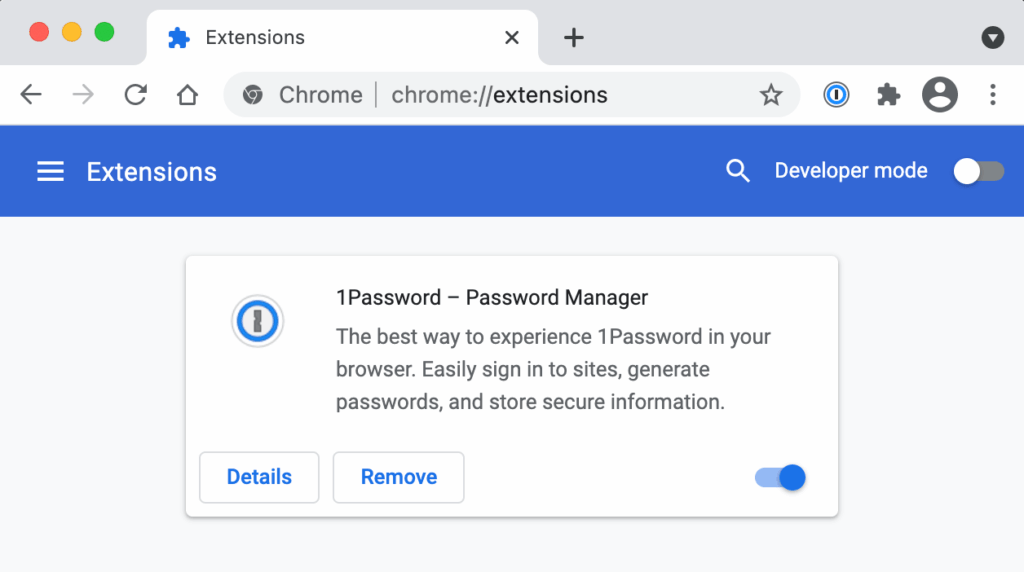
Unlock Seamless Security: Mastering 1Password Extensions for Enhanced Online Protection
In today’s digital landscape, managing passwords effectively is crucial for maintaining online security. 1Password has emerged as a leading password management solution, and its browser extensions play a pivotal role in streamlining this process. These 1Password extensions offer a convenient and secure way to access your passwords, generate new ones, and fill in forms automatically, all directly from your web browser. This article will delve into the functionalities, benefits, and best practices of using 1Password extensions to enhance your online security posture.
Understanding the Power of 1Password Extensions
1Password extensions are browser add-ons that integrate 1Password directly into your web browsing experience. They eliminate the need to manually copy and paste passwords or remember complex credentials. Instead, with a single click, you can access your stored passwords and automatically fill them into login forms. This seamless integration not only saves time but also significantly reduces the risk of phishing attacks and password reuse, a common vulnerability exploited by cybercriminals.
Key Features and Benefits
- Password Autofill: Automatically fills in usernames and passwords on websites, saving you time and effort.
- Password Generation: Generates strong, unique passwords for each of your online accounts, improving your overall security.
- Secure Notes: Allows you to store sensitive information, such as credit card details or software licenses, securely within 1Password and access them through the extension.
- Two-Factor Authentication (2FA): Supports 2FA, adding an extra layer of security to your accounts. The extension can automatically fill in 2FA codes, making the process more convenient.
- Phishing Protection: Helps protect you from phishing attacks by verifying the legitimacy of websites before filling in your credentials.
- Cross-Platform Compatibility: Works seamlessly across different browsers and operating systems, ensuring consistent security regardless of your device.
Installing and Configuring 1Password Extensions
Installing 1Password extensions is a straightforward process. The extensions are available for all major browsers, including Chrome, Firefox, Safari, and Edge. Here’s a step-by-step guide:
- Download and Install 1Password: First, download and install the 1Password desktop application from the official 1Password website.
- Install the Browser Extension: Once 1Password is installed, open your preferred web browser and visit the 1Password website or your browser’s extension store (e.g., Chrome Web Store, Firefox Add-ons). Search for the 1Password extension and click “Add to Browser.”
- Connect the Extension to the App: After installation, the extension will prompt you to connect to the 1Password desktop application. Follow the on-screen instructions to establish the connection. This usually involves verifying your 1Password account credentials.
- Configure Settings: Once connected, you can customize the extension settings to suit your preferences. This includes options such as automatically locking 1Password after a certain period of inactivity and enabling or disabling specific features.
Troubleshooting Common Installation Issues
While the installation process is generally smooth, some users may encounter issues. Here are some common problems and their solutions:
- Extension Not Connecting: Ensure that both the 1Password desktop application and the browser extension are running and that you are logged in to your 1Password account. Check your firewall settings to ensure that 1Password is not being blocked.
- Extension Not Appearing: If the extension is not visible in your browser toolbar, check your browser’s extension settings to ensure that it is enabled. You may need to restart your browser for the changes to take effect.
- Compatibility Issues: Ensure that you are using the latest version of both the 1Password desktop application and the browser extension. Older versions may not be compatible with newer operating systems or browser versions.
Maximizing Your Security with 1Password Extensions
Using 1Password extensions effectively can significantly enhance your online security. Here are some best practices to follow:
Generating Strong and Unique Passwords
One of the most important benefits of 1Password is its ability to generate strong, unique passwords. When creating a new online account, use the 1Password extension to generate a random password that meets the website’s security requirements. Avoid reusing passwords across multiple accounts, as this can make you vulnerable to credential stuffing attacks. [See also: Best Password Practices for 2024]
Enabling Two-Factor Authentication
Two-factor authentication (2FA) adds an extra layer of security to your accounts by requiring a second verification factor in addition to your password. Enable 2FA whenever possible and use the 1Password extension to store and automatically fill in 2FA codes. This makes the process more convenient and reduces the risk of losing access to your accounts.
Regularly Updating Your Passwords
It’s important to regularly update your passwords, especially for sensitive accounts such as banking and email. Use the 1Password extension to identify weak or compromised passwords and generate new, stronger ones. Consider setting a reminder to update your passwords every few months.
Being Vigilant Against Phishing Attacks
Phishing attacks are a common way for cybercriminals to steal your credentials. Be wary of suspicious emails or websites that ask for your login information. The 1Password extension can help protect you from phishing attacks by verifying the legitimacy of websites before filling in your credentials. If you’re unsure about a website, don’t enter your password.
Advanced Features and Customization
Beyond the basic functionalities, 1Password extensions offer several advanced features and customization options that can further enhance your security and productivity.
Custom Fields
You can add custom fields to your 1Password entries to store additional information, such as security questions, account numbers, or membership IDs. This allows you to keep all relevant information in one secure place.
Tags and Organization
Use tags to organize your 1Password entries and make them easier to find. You can tag entries by category, website, or any other criteria that makes sense to you. This can be especially helpful if you have a large number of passwords and secure notes stored in 1Password.
Sharing Passwords Securely
1Password allows you to securely share passwords with family members, colleagues, or other trusted individuals. This eliminates the need to send passwords via email or other insecure channels. You can control who has access to your passwords and revoke access at any time.
The Future of Password Management with 1Password Extensions
As technology evolves, so too will the capabilities of 1Password extensions. We can expect to see continued improvements in areas such as biometric authentication, integration with other security tools, and enhanced phishing protection. 1Password remains committed to providing users with a secure and convenient way to manage their passwords and protect their online identities. The ongoing development of 1Password extensions ensures that users will always have access to the latest security features and technologies.
In conclusion, 1Password extensions are an essential tool for anyone looking to improve their online security. By providing a seamless and secure way to manage passwords, generate new ones, and fill in forms automatically, these extensions can significantly reduce the risk of cyberattacks and data breaches. By following the best practices outlined in this article, you can maximize the benefits of 1Password extensions and protect your online identity effectively.
